mirror of
https://github.com/quickemu-project/quickemu.git
synced 2024-06-03 05:25:32 +02:00
NB This also includes documentation changes linking to the wiki that identified these possible issues
871 lines
32 KiB
Markdown
871 lines
32 KiB
Markdown
---
|
|
author: Martin Wimpress
|
|
date: April 22, 2024
|
|
footer: quickemu
|
|
header: Quickemu User Manual
|
|
section: 1
|
|
title: QUICKEMU
|
|
---
|
|
|
|
# NAME
|
|
|
|
quickemu - A quick VM builder and manager
|
|
|
|
# SYNOPSIS
|
|
|
|
**quickemu** \[*OPTION*\]...
|
|
|
|
# DESCRIPTION
|
|
|
|
**quickemu** will create and run highly optimised desktop virtual
|
|
machines for Linux, macOS and Windows
|
|
|
|
# OPTIONS
|
|
|
|
**--vm**
|
|
: vm configuration file
|
|
|
|
You can also pass optional parameters
|
|
|
|
**--access**
|
|
: Enable remote spice access support. 'local' (default), 'remote',
|
|
'clientipaddress'
|
|
|
|
**--braille**
|
|
: Enable braille support. Requires SDL.
|
|
|
|
**--delete-disk**
|
|
: Delete the disk image and EFI variables
|
|
|
|
**--delete-vm**
|
|
: Delete the entire VM and it's configuration
|
|
|
|
**--display**
|
|
: Select display backend. 'sdl' (default), 'gtk', 'none', 'spice' or
|
|
'spice-app'
|
|
|
|
**--fullscreen**
|
|
: Starts VM in full screen mode (Ctl+Alt+f to exit)
|
|
|
|
**--ignore-msrs-always**
|
|
: Configure KVM to always ignore unhandled machine-specific registers
|
|
|
|
**--screen \<screen\>**
|
|
: Use specified screen to determine the window size.
|
|
|
|
**--screenpct \<percent\>**
|
|
: Percent of fullscreen for VM if --fullscreen is not specified.
|
|
|
|
**--shortcut**
|
|
: Create a desktop shortcut
|
|
|
|
**--snapshot apply \<tag\>**
|
|
: Apply/restore a snapshot.
|
|
|
|
**--snapshot create \<tag\>**
|
|
: Create a snapshot.
|
|
|
|
**--snapshot delete \<tag\>**
|
|
: Delete a snapshot.
|
|
|
|
**--snapshot info**
|
|
: Show disk/snapshot info.
|
|
|
|
**--status-quo**
|
|
: Do not commit any changes to disk/snapshot.
|
|
|
|
**--viewer \<viewer\>**
|
|
: Choose an alternative viewer. @Options: 'spicy' (default),
|
|
'remote-viewer', 'none'
|
|
|
|
**--width \<width\>**
|
|
: Set VM screen width. Does nothing without --height
|
|
|
|
**--height \<height\>**
|
|
: Set VM screen height. Does nothing without --width
|
|
|
|
**--ssh-port \<port\>**
|
|
: Set ssh-port manually
|
|
|
|
**--spice-port \<port\>**
|
|
: Set spice-port manually
|
|
|
|
**--public-dir \<path\>**
|
|
: Expose share directory. @Options: '' (default: xdg-user-dir
|
|
PUBLICSHARE), '`<directory>`{=html}', 'none'
|
|
|
|
**--monitor \<type\>**
|
|
: Set monitor connection type. @Options: 'socket' (default), 'telnet',
|
|
'none'
|
|
|
|
**--monitor-telnet-host \<ip/host\>**
|
|
: Set telnet host for monitor. (default: 'localhost')
|
|
|
|
**--monitor-telnet-port \<port\>**
|
|
: Set telnet port for monitor. (default: '4440')
|
|
|
|
**--monitor-cmd \<cmd\>**
|
|
: Send command to monitor if available. (Example: system_powerdown)
|
|
|
|
**--serial \<type\>**
|
|
: Set serial connection type. @Options: 'socket' (default), 'telnet',
|
|
'none'
|
|
|
|
**--serial-telnet-host \<ip/host\>**
|
|
: Set telnet host for serial. (default: 'localhost')
|
|
|
|
**--serial-telnet-port \<port\>**
|
|
: Set telnet port for serial. (default: '6660')
|
|
|
|
**--keyboard \<type\>**
|
|
: Set keyboard. @Options: 'usb' (default), 'ps2', 'virtio'
|
|
|
|
**--keyboard_layout \<layout\>**
|
|
: Set keyboard layout.
|
|
|
|
**--mouse \<type\>**
|
|
: Set mouse. @Options: 'tablet' (default), 'ps2', 'usb', 'virtio'
|
|
|
|
**--usb-controller \<type\>**
|
|
: Set usb-controller. @Options: 'ehci' (default), 'xhci', 'none'
|
|
|
|
**--sound-card \<type\>**
|
|
: Set sound card. @Options: 'intel-hda' (default), 'ac97', 'es1370',
|
|
'sb16', 'none'
|
|
|
|
**--extra_args \<arguments\>**
|
|
: Pass additional arguments to qemu
|
|
|
|
**--version**
|
|
: Print version
|
|
|
|
# EXAMPLES
|
|
|
|
**quickemu --vm ubuntu-mate-22.04.conf**
|
|
: Launches the VM specified in the file *ubuntu-mate-22.04.conf*
|
|
|
|
## Introduction
|
|
|
|
**Quickemu** is a wrapper for the excellent
|
|
[QEMU](https://www.qemu.org/) that attempts to automatically *"do the
|
|
right thing"*, rather than expose exhaustive configuration options. You
|
|
decide what operating system you want to run, and Quickemu will figure
|
|
out the best way to do it for you.
|
|
|
|
The original objective of the project was to enable [quick testing of
|
|
Linux distributions](#creating-linux-guests-) where the virtual machine
|
|
configurations can be stored anywhere (such as external USB storage or
|
|
your home directory) and no elevated permissions are required to run the
|
|
virtual machines.
|
|
|
|
**Quickemu now also includes comprehensive support for
|
|
[macOS](#creating-macos-guests-) and
|
|
[Windows](#creating-windows-guests-)**.
|
|
|
|
## Features
|
|
|
|
- **macOS** Sonoma, Ventura, Monterey, Big Sur, Catalina, Mojave &
|
|
High Sierra
|
|
- **Windows** 10 and 11 including TPM 2.0
|
|
- [Ubuntu](https://ubuntu.com/desktop) and all the **[official Ubuntu
|
|
flavours](https://ubuntu.com/download/flavours)**
|
|
- **Over 360 operating system editions are supported!**
|
|
- Full SPICE support including host/guest clipboard sharing
|
|
- VirtIO-webdavd file sharing for Linux and Windows guests
|
|
- VirtIO-9p file sharing for Linux and macOS guests
|
|
- [QEMU Guest Agent
|
|
support](https://wiki.qemu.org/Features/GuestAgent); provides access
|
|
to a system-level agent via standard QMP commands
|
|
- Samba file sharing for Linux, macOS and Windows guests (*if `smbd`
|
|
is installed on the host*)
|
|
- VirGL acceleration
|
|
- USB device pass-through
|
|
- Smartcard pass-through
|
|
- Automatic SSH port forwarding to guests
|
|
- Network port forwarding
|
|
- Full duplex audio
|
|
- Braille support
|
|
- EFI (with or without SecureBoot) and Legacy BIOS boot
|
|
- Graphical user interfaces available
|
|
|
|
When installing from source, you will need to install the following
|
|
requirements manually:
|
|
|
|
- [QEMU](https://www.qemu.org/) (*6.0.0 or newer*) **with GTK, SDL,
|
|
SPICE & VirtFS support**
|
|
- [bash](https://www.gnu.org/software/bash/) (*4.0 or newer*)
|
|
- [Coreutils](https://www.gnu.org/software/coreutils/)
|
|
- [curl](https://curl.se/)
|
|
- [EDK II](https://github.com/tianocore/edk2)
|
|
- [grep](https://www.gnu.org/software/grep/)
|
|
- [jq](https://stedolan.github.io/jq/)
|
|
- [LSB](https://wiki.linuxfoundation.org/lsb/start)
|
|
- [procps](https://gitlab.com/procps-ng/procps)
|
|
- [python3](https://www.python.org/)
|
|
- [chunkcheck](https://gist.github.com/MCJack123/943eaca762730ca4b7ae460b731b68e7)
|
|
- [mkisofs](http://cdrtools.sourceforge.net/private/cdrecord.html)
|
|
- [usbutils](https://github.com/gregkh/usbutils)
|
|
- [util-linux](https://github.com/karelzak/util-linux)
|
|
- [sed](https://www.gnu.org/software/sed/)
|
|
- [socat](http://www.dest-unreach.org/socat/)
|
|
- [spicy](https://gitlab.freedesktop.org/spice/spice-gtk)
|
|
- [swtpm](https://github.com/stefanberger/swtpm)
|
|
- [Wget](https://www.gnu.org/software/wget/)
|
|
- [xdg-user-dirs](https://www.freedesktop.org/wiki/Software/xdg-user-dirs/)
|
|
- [xrandr](https://gitlab.freedesktop.org/xorg/app/xrandr)
|
|
- [zsync](http://zsync.moria.org.uk/)
|
|
- [unzip](http://www.info-zip.org/UnZip.html)
|
|
|
|
For Ubuntu, Arch and NixOS hosts, the
|
|
[ppa](https://launchpad.net/~flexiondotorg/+archive/ubuntu/quickemu),
|
|
[AUR](https://aur.archlinux.org/packages/quickemu) or
|
|
[nix](https://github.com/NixOS/nixpkgs/tree/master/pkgs/development/quickemu)
|
|
packaging will take care of the dependencies. For other host
|
|
distributions or operating systems it will be necessary to install the
|
|
above requirements or their equivalents.
|
|
|
|
These examples may save a little typing:
|
|
|
|
#### Install requirements on Debian hosts
|
|
|
|
This also applies to derivatives:
|
|
|
|
``` shell
|
|
sudo apt install qemu bash coreutils curl ovmf grep jq lsb-base procps python3 genisoimage usbutils util-linux sed socat spice-client-gtk libtss2-tcti-swtpm0 wget xdg-user-dirs zsync unzip
|
|
```
|
|
|
|
#### Install requirements on Fedora hosts
|
|
|
|
``` shell
|
|
sudo dnf install qemu bash coreutils curl edk2-tools grep jq lsb procps python3 genisoimage usbutils util-linux sed socat spice-gtk-tools swtpm wget xdg-user-dirs xrandr unzip
|
|
```
|
|
|
|
#### Install requirements on macOS hosts
|
|
|
|
This is a **work in progress** (see [issue
|
|
248](https://github.com/quickemu-project/quickemu/issues/248) for other
|
|
steps and changes that may enable running on MacOS)
|
|
|
|
``` shell
|
|
brew install qemu bash coreutils curl grep jq python@3.10 cdrtools gnu-sed spice-gtk wget zsync
|
|
```
|
|
|
|
## [Alternative Frontends](https://github.com/quickemu-project/quickemu/wiki/07-Alternative-frontends)
|
|
|
|
### Quickgui
|
|
|
|
While `quickemu` and `quickget` are designed for the terminal, a
|
|
graphical user interface is also available:
|
|
|
|
- **[Quickgui](https://github.com/quickgui/quickgui)** by [Mark
|
|
Johnson](https://github.com/marxjohnson) and [Yannick
|
|
Mauray](https://github.com/ymauray).
|
|
|
|
To install Quickgui on Ubuntu:
|
|
|
|
``` shell
|
|
sudo add-apt-repository ppa:yannick-mauray/quickgui
|
|
sudo apt update
|
|
sudo apt install quickgui
|
|
```
|
|
|
|
Many thanks to [Luke Wesley-Holley](https://github.com/Lukewh) and
|
|
[Philipp Kiemle](https://github.com/daPhipz) for creating the
|
|
**[Quickemu icons](https://github.com/Lukewh/quickemu-icons)** 🎨
|
|
|
|
### qqX
|
|
|
|
There is also a multi option desktop integrated text interface, the
|
|
**quickemu quickget X terminal project**, or **qqX**, with lots of
|
|
unique tools and utilities to help you make light work of installations,
|
|
snapshots and disk management
|
|
|
|
- **[qqX](https://github.com/TuxVinyards/qqX)** is independently
|
|
curated by [Alex Genovese](https://github.com/TuxVinyards) (see the
|
|
github pages)
|
|
|
|
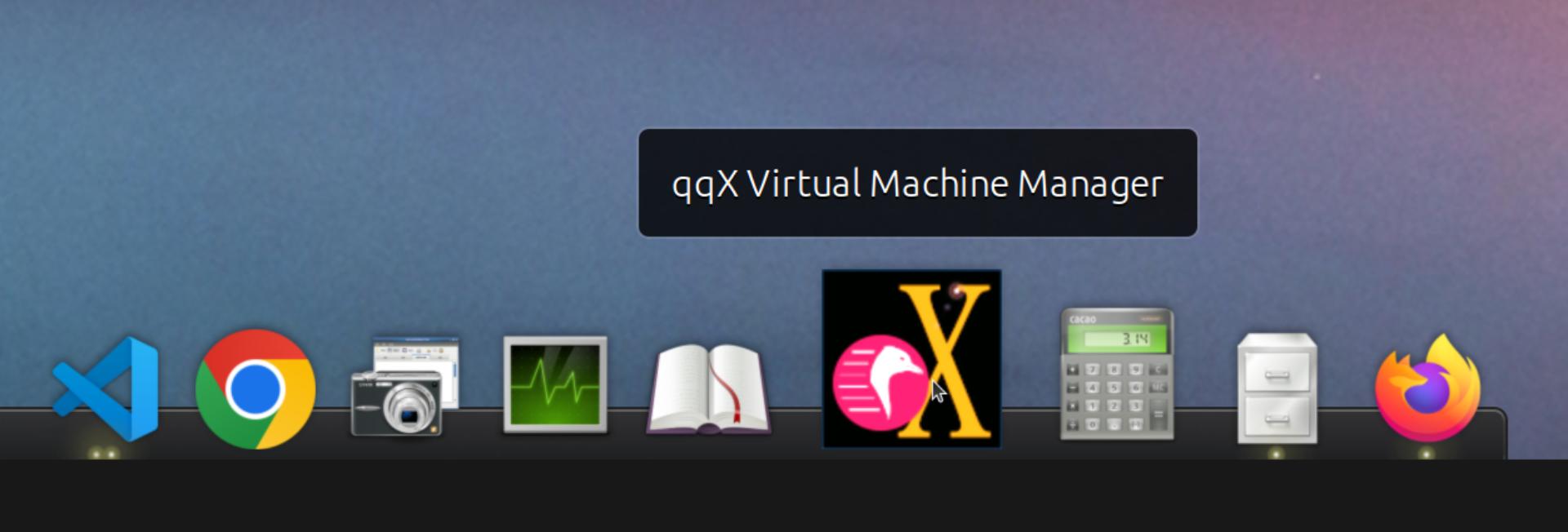
|
|
|
|
## Creating Linux guests 🐧
|
|
|
|
### Ubuntu
|
|
|
|
`quickget` will automatically download an Ubuntu release and create the
|
|
virtual machine configuration.
|
|
|
|
``` shell
|
|
quickget ubuntu 22.04
|
|
quickemu --vm ubuntu-22.04.conf
|
|
```
|
|
|
|
- Complete the installation as normal.
|
|
- Post-install:
|
|
- Install the SPICE agent (`spice-vdagent`) in the guest to enable
|
|
copy/paste and USB redirection
|
|
- `sudo apt install spice-vdagent`
|
|
- Install the SPICE WebDAV agent (`spice-webdavd`) in the guest to
|
|
enable file sharing.
|
|
- `sudo apt install spice-webdavd`
|
|
|
|
### Ubuntu daily-live images
|
|
|
|
`quickget` can also download/refresh daily-live images via `zsync` for
|
|
Ubuntu developers and testers.
|
|
|
|
``` shell
|
|
quickget ubuntu daily-live
|
|
quickemu --vm ubuntu-daily-live.conf
|
|
```
|
|
|
|
You can run `quickget ubuntu daily-live` to refresh your daily
|
|
development image as often as you like, it will even automatically
|
|
switch to a new series.
|
|
|
|
### Ubuntu Flavours
|
|
|
|
All the official Ubuntu flavours are supported, just replace `ubuntu`
|
|
with your preferred flavour.
|
|
|
|
The project
|
|
[wiki](https://github.com/quickemu-project/quickemu/wiki/02-Create-Linux-virtual-machines)
|
|
may have further information.
|
|
|
|
- `edubuntu` (Edubuntu)
|
|
- `kubuntu` (Kubuntu)
|
|
- `lubuntu` (Lubuntu)
|
|
- `ubuntu-budgie` (Ubuntu Budgie)
|
|
- `ubuntucinnamon` (Ubuntu Cinnamon)
|
|
- `ubuntukylin` (Ubuntu Kylin)
|
|
- `ubuntu-mate` (Ubuntu MATE)
|
|
- `ubuntu-server` (Ubuntu Server)
|
|
- `ubuntustudio` (Ubuntu Studio)
|
|
- `ubuntu` (Ubuntu)
|
|
- `ubuntu-unity` (Ubuntu Unity)
|
|
- `xubuntu` (Xubuntu)
|
|
|
|
You can also use `quickget` with advanced options :
|
|
|
|
``` text
|
|
-[12345] <os> : Show info* about OS
|
|
--download (-d) <os> <re> [ed] : Download the ISO only; no VM configuration
|
|
--create-config (-cc) <os> [path/url]: Create default VM config for image
|
|
--open-homepage (-o) <os> : Open homepage for the OS
|
|
--version (-v) : Show version
|
|
--help (-h) : Show this help message
|
|
--url (-u) <os> <re> [ed] : Show download URL for an OS release/edition
|
|
--check (-c) <os> [re] [ed] : Check download an OS release/edition is available
|
|
--url-all (-ua) <os> : Show all download URLs for an OS
|
|
--check-all (-ca) <os> : Check all downloads for an OS are available
|
|
--list (-l) : List all supported systems in plain text
|
|
--list-csv (-lc) : List all supported systems in csv format
|
|
--list-json (-lj) : List all supported systems in json format
|
|
--list-urls (-lu) : List all supported systems download URLs
|
|
--test-urls (-tu) : Check all downloads for all OSs are available
|
|
```
|
|
|
|
Here are some typical uses
|
|
|
|
``` shell
|
|
# show an OS ISO download URL for {os} {release} [edition]
|
|
quickget --url fedora 38 Silverblue
|
|
# test if an OS ISO is available for {os} {release} [edition]
|
|
quickget --check nixos unstable plasma5
|
|
# open an OS distribution homepage in a browser
|
|
quickget --open-homepage ubuntu-mate
|
|
# Only download image file into current directory, without creating VM
|
|
quickget --download elementary 7.1
|
|
```
|
|
|
|
The `--url`, `--check`, and `--download` options are fully functional
|
|
for all operating systems, including Windows and macOS.
|
|
|
|
Further information is available from the project
|
|
[wiki](https://github.com/quickemu-project/quickemu/wiki/06-Advanced-quickget-features)
|
|
|
|
### Other Operating Systems
|
|
|
|
`quickget` also supports:
|
|
|
|
- `alma` (Alma Linux)
|
|
- `alpine` (Alpine Linux)
|
|
- `android` (Android x86)
|
|
- `antix` (Antix)
|
|
- `archcraft` (Archcraft)
|
|
- `archlinux` (Arch Linux)
|
|
- `arcolinux` (Arco Linux)
|
|
- `artixlinux` (Artix Linux)
|
|
- `athenaos` (Athena OS)
|
|
- `batocera` (Batocera)
|
|
- `bazzite` (Bazzite)
|
|
- `biglinux` (BigLinux)
|
|
- `blendos` (BlendOS)
|
|
- `bodhi` (Bodhi)
|
|
- `bunsenlabs` (BunsenLabs)
|
|
- `cachyos` (CachyOS)
|
|
- `centos-stream` (CentOS Stream)
|
|
- `chimeralinux` (Chimera Linux)
|
|
- `crunchbang++` (#!++)
|
|
- `debian` (Debian)
|
|
- `deepin` (Deepin)
|
|
- `devuan` (Devuan)
|
|
- `dragonflybsd` (DragonFlyBSD)
|
|
- `easyos` (EasyOS)
|
|
- `elementary` (elementary OS)
|
|
- `endeavouros` (EndeavourOS)
|
|
- `endless` (Endless OS)
|
|
- `fedora` (Fedora)
|
|
- `freebsd` (FreeBSD)
|
|
- `freedos` (FreeDOS)
|
|
- `garuda` (Garuda Linux)
|
|
- `gentoo` (Gentoo)
|
|
- `ghostbsd` (GhostBSD)
|
|
- `gnomeos` (GNOME OS)
|
|
- `guix` (Guix)
|
|
- `haiku` (Haiku)
|
|
- `holoiso` (SteamOS HoloISO)
|
|
- `kali` (Kali)
|
|
- `kdeneon` (KDE Neon)
|
|
- `kolibrios` (KolibriOS)
|
|
- `linuxlite` (Linux Lite)
|
|
- `linuxmint` (Linux Mint)
|
|
- `lmde` (Linux Mint Debian Edition)
|
|
- `mageia` (Mageia)
|
|
- `manjaro` (Manjaro)
|
|
- `mxlinux` (MX Linux)
|
|
- `netboot` (netboot.xyz)
|
|
- `netbsd` (NetBSD)
|
|
- `nitrux` (Nitrux)
|
|
- `nixos` (NixOS)
|
|
- `openbsd` (OpenBSD)
|
|
- `openindiana` (OpenIndiana)
|
|
- `opensuse` (openSUSE)
|
|
- `oraclelinux` (Oracle Linux)
|
|
- `parrotsec` (Parrot Security)
|
|
- `peppermint` (PeppermintOS)
|
|
- `popos` (Pop!\_OS)
|
|
- `porteus` (Porteus)
|
|
- `primtux` (PrimTux)
|
|
- `pureos` (PureOS)
|
|
- `reactos` (ReactOS)
|
|
- `rebornos` (RebornOS)
|
|
- `rockylinux` (Rocky Linux)
|
|
- `siduction` (Siduction)
|
|
- `slackware` (Slackware)
|
|
- `slax` (Slax)
|
|
- `slint` (Slint)
|
|
- `slitaz` (SliTaz)
|
|
- `solus` (Solus)
|
|
- `sparkylinux` (SparkyLinux)
|
|
- `spirallinux` (SpiralLinux)
|
|
- `tails` (Tails)
|
|
- `tinycore` (Tiny Core Linux)
|
|
- `trisquel` (Trisquel)
|
|
- `truenas-core` (TrueNAS Core)
|
|
- `truenas-scale` (TrueNAS Scale)
|
|
- `tuxedo-os` (Tuxedo OS)
|
|
- `vanillaos` (Vanilla OS)
|
|
- `void` (Void Linux)
|
|
- `vxlinux` (VX Linux)
|
|
- `zorin` (Zorin OS)
|
|
|
|
### [Custom Linux guests](https://github.com/quickemu-project/quickemu/wiki/02-Create-Linux-virtual-machines#manually-create-linux-guests)
|
|
|
|
Or you can download a Linux image and manually create a VM
|
|
configuration.
|
|
|
|
- Download a .iso image of a Linux distribution
|
|
- Create a VM configuration file; for example `debian-bullseye.conf`
|
|
|
|
``` shell
|
|
guest_os="linux"
|
|
disk_img="debian-bullseye/disk.qcow2"
|
|
iso="debian-bullseye/firmware-11.0.0-amd64-DVD-1.iso"
|
|
```
|
|
|
|
- Use `quickemu` to start the virtual machine:
|
|
|
|
``` shell
|
|
quickemu --vm debian-bullseye.conf
|
|
```
|
|
|
|
- Complete the installation as normal.
|
|
- Post-install:
|
|
- Install the SPICE agent (`spice-vdagent`) in the guest to enable
|
|
copy/paste and USB redirection.
|
|
- Install the SPICE WebDAV agent (`spice-webdavd`) in the guest to
|
|
enable file sharing.
|
|
|
|
## [Creating macOS Guests](https://github.com/quickemu-project/quickemu/wiki/03-Create-macOS-virtual-machines#automatically-create-macos-guests) 🍏
|
|
|
|
`quickget` automatically downloads a macOS recovery image and creates a
|
|
virtual machine configuration.
|
|
|
|
``` shell
|
|
quickget macos catalina
|
|
quickemu --vm macos-catalina.conf
|
|
```
|
|
|
|
macOS `high-sierra`, `mojave`, `catalina`, `big-sur`, `monterey`,
|
|
`ventura` and `sonoma` are supported.
|
|
|
|
- Use cursor keys and enter key to select the **macOS Base System**
|
|
- From **macOS Utilities**
|
|
- Click **Disk Utility** and **Continue**
|
|
- Select `QEMU HARDDISK Media` (\~103.08GB) from the list (on
|
|
Big Sur and above use `Apple Inc. VirtIO Block Device`) and
|
|
click **Erase**.
|
|
- Enter a `Name:` for the disk
|
|
- If you are installing macOS Mojave or later (Catalina, Big
|
|
Sur, Monterey, Ventura and Sonoma), choose any of the APFS
|
|
options as the filesystem. MacOS Extended may not work.
|
|
- Click **Erase**.
|
|
- Click **Done**.
|
|
- Close Disk Utility
|
|
- From **macOS Utilities**
|
|
- Click **Reinstall macOS** and **Continue**
|
|
- Complete the installation as you normally would.
|
|
- On the first reboot use cursor keys and enter key to select
|
|
**macOS Installer**
|
|
- On the subsequent reboots use cursor keys and enter key to
|
|
select the disk you named
|
|
- Once you have finished installing macOS you will be presented with
|
|
an the out-of-the-box first-start wizard to configure various
|
|
options and set up your username and password
|
|
- OPTIONAL: After you have concluded the out-of-the-box wizard, you
|
|
may want to enable the TRIM feature that the computer industry
|
|
created for SSD disks. This feature in our macOS installation will
|
|
allow QuickEmu to compact (shrink) your macOS disk image whenever
|
|
you delete files inside the Virtual Machine. Without this step your
|
|
macOS disk image will only ever get larger and will not shrink even
|
|
when you delete lots of data inside macOS.
|
|
- To enable TRIM, open the Terminal application and type the
|
|
following command followed by pressing
|
|
<kbd>enter</kbd> to tell macos to use the TRIM
|
|
command on the hard disk when files are deleted:
|
|
|
|
``` shell
|
|
sudo trimforce enable
|
|
```
|
|
|
|
You will be prompted to enter your account's password to gain the
|
|
privilege needed. Once you've entered your password and pressed
|
|
<kbd>enter</kbd> the command will request confirmation
|
|
in the form of two questions that require you to type
|
|
<kbd>y</kbd> (for a "yes" response) followed by
|
|
<kbd>enter</kbd> to confirm.
|
|
|
|
If you press <kbd>enter</kbd> without first typing
|
|
<kbd>y</kbd> the system will consider that a negative
|
|
response as though you said "no":
|
|
|
|
``` plain
|
|
IMPORTANT NOTICE: This tool force-enables TRIM for all relevant attached devices, even though such devices may not have been validated for data integrity while using TRIM. Use of this tool to enable TRIM may result in unintended data loss or data corruption. It should not be used in a commercial operating environment or with important data. Before using this tool, you should back up all of your data and regularly back up data while TRIM is enabled. This tool is provided on an "as is" basis. APPLE MAKES NO WARRANTIES, EXPRESS OR IMPLIED, INCLUDING WITHOUT LIMITATION THE IMPLIED WARRANTIES OF NON-INFRINGEMENT, MERCHANTABILITY AND FITNESS FOR A PARTICULAR PURPOSE, REGARDING THIS TOOL OR ITS USE ALONE OR IN COMBINATION WITH YOUR DEVICES, SYSTEMS, OR SERVICES. BY USING THIS TOOL TO ENABLE TRIM, YOU AGREE THAT, TO THE EXTENT PERMITTED BY APPLICABLE LAW, USE OF THE TOOL IS AT YOUR SOLE RISK AND THAT THE ENTIRE RISK AS TO SATISFACTORY QUALITY, PERFORMANCE, ACCURACY AND EFFORT IS WITH YOU.
|
|
Are you sure you with to proceed (y/N)?
|
|
```
|
|
|
|
And a second confirmation once you've confirmed the previous one:
|
|
|
|
``` plain
|
|
Your system will immediately reboot when this is complete.
|
|
Is this OK (y/N)?
|
|
```
|
|
|
|
As the last message states, your system will automatically reboot as
|
|
soon as the command completes.
|
|
|
|
The default macOS configuration looks like this:
|
|
|
|
``` shell
|
|
guest_os="macos"
|
|
img="macos-catalina/RecoveryImage.img"
|
|
disk_img="macos-catalina/disk.qcow2"
|
|
macos_release="catalina"
|
|
```
|
|
|
|
- `guest_os="macos"` instructs Quickemu to optimise for macOS.
|
|
- `macos_release="catalina"` instructs Quickemu to optimise for a
|
|
particular macOS release.
|
|
- For example VirtIO Network and Memory Ballooning are available
|
|
in Big Sur and newer, but not previous releases.
|
|
- And VirtIO Block Media (disks) are supported/stable in Catalina
|
|
and newer.
|
|
|
|
### macOS compatibility
|
|
|
|
There are some considerations when running macOS via Quickemu.
|
|
|
|
- Supported macOS releases:
|
|
- High Sierra
|
|
- Mojave
|
|
- Catalina **(Recommended)**
|
|
- Big Sur
|
|
- Monterey
|
|
- Ventura
|
|
- Sonoma
|
|
- `quickemu` will automatically download the required
|
|
[OpenCore](https://github.com/acidanthera/OpenCorePkg) bootloader
|
|
and OVMF firmware from [OSX-KVM](https://github.com/kholia/OSX-KVM).
|
|
- Optimised by default, but no GPU acceleration is available.
|
|
- Host CPU vendor is detected and guest CPU is optimised
|
|
accordingly.
|
|
- [VirtIO Block
|
|
Media](https://www.kraxel.org/blog/2019/06/macos-qemu-guest/) is
|
|
used for the system disk where supported.
|
|
- [VirtIO `usb-tablet`](http://philjordan.eu/osx-virt/) is used
|
|
for the mouse.
|
|
- VirtIO Network (`virtio-net`) is supported and enabled on macOS
|
|
Big Sur and newer but previous releases use `vmxnet3`.
|
|
- VirtIO Memory Ballooning is supported and enabled on macOS Big
|
|
Sur and newer but disabled for other support macOS releases.
|
|
- USB host and SPICE pass-through is:
|
|
- UHCI (USB 2.0) on macOS Catalina and earlier.
|
|
- XHCI (USB 3.0) on macOS Big Sur and newer.
|
|
- Display resolution can only be changed via macOS System Preferences.
|
|
- **Full Duplex audio requires [VoodooHDA
|
|
OC](https://github.com/chris1111/VoodooHDA-OC) or pass-through a USB
|
|
audio-device to the macOS guest VM**.
|
|
- NOTE! [Gatekeeper](https://disable-gatekeeper.github.io/) and
|
|
[System Integrity Protection
|
|
(SIP)](https://developer.apple.com/documentation/security/disabling_and_enabling_system_integrity_protection)
|
|
need to be disabled to install VoodooHDA OC
|
|
- File sharing between guest and host is available via
|
|
[virtio-9p](https://wiki.qemu.org/Documentation/9psetup) and [SPICE
|
|
webdavd](https://gitlab.gnome.org/GNOME/phodav/-/merge_requests/24).
|
|
- Copy/paste via SPICE agent is **not available on macOS**.
|
|
|
|
### macOS App Store
|
|
|
|
If you see *"Your device or computer could not be verified"* when you
|
|
try to login to the App Store, make sure that your wired ethernet device
|
|
is `en0`. Use `ifconfig` in a terminal to verify this.
|
|
|
|
If the wired ethernet device is not `en0`, then then go to *System
|
|
Preferences* -\> *Network*, delete all the network devices and apply the
|
|
changes. Next, open a terminal and run the following:
|
|
|
|
``` shell
|
|
sudo rm /Library/Preferences/SystemConfiguration/NetworkInterfaces.plist
|
|
```
|
|
|
|
Now reboot, and the App Store should work.
|
|
|
|
## [Creating Windows guests](https://github.com/quickemu-project/quickemu/wiki/04-Create-Windows-virtual-machines) 🪟
|
|
|
|
`quickget` can download [**Windows
|
|
10**](https://www.microsoft.com/software-download/windows10) and
|
|
[**Windows 11**](https://www.microsoft.com/software-download/windows11)
|
|
automatically and create an optimised virtual machine configuration.
|
|
This configuration also includes the [VirtIO drivers for
|
|
Windows](https://fedorapeople.org/groups/virt/virtio-win/direct-downloads/).
|
|
|
|
**Windows 8.1** is also supported but doesn't feature any automated
|
|
installation or driver optimisation.
|
|
|
|
`quickget` can also download [Windows 10
|
|
LTSC](https://www.microsoft.com/en-us/evalcenter/download-windows-10-enterprise)
|
|
and Windows Server
|
|
[2012-r2](https://www.microsoft.com/en-us/evalcenter/download-windows-server-2012-r2),
|
|
[2016](https://www.microsoft.com/en-us/evalcenter/download-windows-server-2016),
|
|
[2019](https://www.microsoft.com/en-us/evalcenter/download-windows-server-2019),
|
|
and
|
|
[2022](https://www.microsoft.com/en-us/evalcenter/download-windows-server-2022).
|
|
No automated installation is supported for these releases.
|
|
|
|
``` shell
|
|
quickget windows 11
|
|
quickemu --vm windows-11.conf
|
|
```
|
|
|
|
- Complete the installation as you normally would.
|
|
- All relevant drivers and services should be installed automatically.
|
|
- A local administrator user account is automatically created, with
|
|
these credentials:
|
|
- Username: `Quickemu`
|
|
- Password: `quickemu`
|
|
|
|
### Regional versions
|
|
|
|
By default `quickget` will download the *"English International"*
|
|
release (*"English (United States)"* for server releases), but you can
|
|
optionally specify one of the supported languages: For example:
|
|
|
|
``` shell
|
|
quickget windows 11 "Chinese (Traditional)"
|
|
```
|
|
|
|
The default Windows 11 configuration looks like this:
|
|
|
|
``` shell
|
|
guest_os="windows"
|
|
disk_img="windows-11/disk.qcow2"
|
|
iso="windows-11/windows-11.iso"
|
|
fixed_iso="windows-11/virtio-win.iso"
|
|
tpm="on"
|
|
secureboot="off"
|
|
```
|
|
|
|
- `guest_os="windows"` instructs `quickemu` to optimise for Windows.
|
|
- `fixed_iso=` specifies the ISO image that provides VirtIO drivers.
|
|
- `tpm="on"` instructs `quickemu` to create a software emulated TPM
|
|
device using `swtpm`.
|
|
|
|
## Configuration
|
|
|
|
Here are the usage instructions:
|
|
|
|
``` text
|
|
|
|
Usage
|
|
quickemu --vm ubuntu.conf [optional params]
|
|
|
|
List of optional parameters:
|
|
--access : Enable remote spice access support. 'local' (default), 'remote', 'clientipaddress'
|
|
--braille : Enable braille support. Requires SDL.
|
|
--delete-disk : Delete the disk image and EFI variables
|
|
--delete-vm : Delete the entire VM and it's configuration
|
|
--display : Select display backend. 'sdl' (default), 'gtk', 'none', 'spice' or 'spice-app'
|
|
--fullscreen : Starts VM in full screen mode (Ctl+Alt+f to exit)
|
|
--ignore-msrs-always : Configure KVM to always ignore unhandled machine-specific registers
|
|
--screen <screen> : Use specified screen to determine the window size.
|
|
--screenpct <percent> : Percent of fullscreen for VM if --fullscreen is not specified.
|
|
--shortcut : Create a desktop shortcut
|
|
--snapshot apply <tag> : Apply/restore a snapshot.
|
|
--snapshot create <tag> : Create a snapshot.
|
|
--snapshot delete <tag> : Delete a snapshot.
|
|
--snapshot info : Show disk/snapshot info.
|
|
--status-quo : Do not commit any changes to disk/snapshot.
|
|
--viewer <viewer> : Choose an alternative viewer. @Options: 'spicy' (default), 'remote-viewer', 'none'
|
|
--width <width> : Set VM screen width. Does nothing without --height
|
|
--height <height> : Set VM screen height. Does nothing without --width
|
|
--ssh-port <port> : Set ssh-port manually
|
|
--spice-port <port> : Set spice-port manually
|
|
--public-dir <path> : Expose share directory. @Options: '' (default: xdg-user-dir PUBLICSHARE), '<directory>', 'none'
|
|
--monitor <type> : Set monitor connection type. @Options: 'socket' (default), 'telnet', 'none'
|
|
--monitor-telnet-host <ip/host> : Set telnet host for monitor. (default: 'localhost')
|
|
--monitor-telnet-port <port> : Set telnet port for monitor. (default: '4440')
|
|
--monitor-cmd <cmd> : Send command to monitor if available. (Example: system_powerdown)
|
|
--serial <type> : Set serial connection type. @Options: 'socket' (default), 'telnet', 'none'
|
|
--serial-telnet-host <ip/host> : Set telnet host for serial. (default: 'localhost')
|
|
--serial-telnet-port <port> : Set telnet port for serial. (default: '6660')
|
|
--keyboard <type> : Set keyboard. @Options: 'usb' (default), 'ps2', 'virtio'
|
|
--keyboard_layout <layout> : Set keyboard layout.
|
|
--mouse <type> : Set mouse. @Options: 'tablet' (default), 'ps2', 'usb', 'virtio'
|
|
--usb-controller <type> : Set usb-controller. @Options: 'ehci' (default), 'xhci', 'none'
|
|
--sound-card <type> : Set sound card. @Options: 'intel-hda' (default), 'ac97', 'es1370', 'sb16', 'none'
|
|
--extra_args <arguments> : Pass additional arguments to qemu
|
|
--version : Print version
|
|
```
|
|
|
|
## Desktop shortcuts
|
|
|
|
Desktop shortcuts can be created for a VM, the shortcuts are saved in
|
|
`~/.local/share/applications`. Here is an example of how to create a
|
|
shortcut.
|
|
|
|
``` shell
|
|
quickemu --vm ubuntu-22.04-desktop.conf --shortcut
|
|
```
|
|
|
|
## Screen and window size (Linux guests only)
|
|
|
|
`qemu` will always default to the primary monitor to display the VM's
|
|
window.
|
|
|
|
Without the `--screen` option, `quickemu` will look for the size of the
|
|
smallest monitor, and use a size that fits on said monitor.
|
|
|
|
The `--screen` option forces `quickemu` to use the size of the given
|
|
monitor to compute the size of the window. **It won't use that monitor
|
|
to display the VM's window if it's not the primary monitor**. This is
|
|
useful if the primary monitor if not the smallest one, and if the VM's
|
|
window doesn't need to be moved around.
|
|
|
|
The `--screen` option is also useful with the `--fullscreen` option,
|
|
again because `qemu` will always use the primary monitor. In order for
|
|
the fullscreen mode to work properly, the resolution of the VM's window
|
|
must match the resolution of the screen.
|
|
|
|
To know which screen to use, type:
|
|
|
|
``` shell
|
|
xrandr --listmonitors | grep -v Monitors
|
|
```
|
|
|
|
The command will output something like this:
|
|
|
|
``` shell
|
|
0: +*HDMI-0 2560/597x1440/336+1920+0 HDMI-0
|
|
1: +DVI-D-0 1920/527x1080/296+0+0 DVI-D-0
|
|
```
|
|
|
|
The first number is what needs to be passed to the `--screen` option.
|
|
|
|
For example:
|
|
|
|
``` shell
|
|
quickemu --vm vm.conf --screen 0
|
|
```
|
|
|
|
The above uses the 2560x1440 screen to compute the size of the window,
|
|
which Quickemu sizes to 2048x1152. Without the `--screen` option,
|
|
Quickemu would have used the 1920x1080 monitor which results in a window
|
|
size of 1664x936.
|
|
|
|
The '--screenpct' is an optional integer value between 25 \<= pct \< 100
|
|
which will override system default screen sizes. The VM size will be
|
|
'pct' of the chosen screen. **If --fullscreen is chosen screen will be
|
|
fullsize instead of being scaled down by --screenpct value.**
|
|
|
|
## References
|
|
|
|
Useful reference that assisted the development of Quickemu.
|
|
|
|
- General
|
|
- [QEMU's documentation!](https://qemu.readthedocs.io/en/latest/)
|
|
- <https://pve.proxmox.com/wiki/Qemu/KVM_Virtual_Machines>
|
|
- <https://www.kraxel.org/blog/2020/01/qemu-sound-audiodev/>
|
|
- macOS
|
|
- <https://www.nicksherlock.com/2020/06/installing-macos-big-sur-on-proxmox/>
|
|
- <https://passthroughpo.st/mac-os-adds-early-support-for-virtio-qemu/>
|
|
- <https://github.com/kholia/OSX-KVM>
|
|
- <https://github.com/thenickdude/KVM-Opencore>
|
|
- <https://gist.github.com/MCJack123/943eaca762730ca4b7ae460b731b68e7>
|
|
- <https://github.com/acidanthera/OpenCorePkg/tree/master/Utilities/macrecovery>
|
|
- <https://www.kraxel.org/blog/2017/09/running-macos-as-guest-in-kvm/>
|
|
- <https://www.nicksherlock.com/2017/10/passthrough-of-advanced-cpu-features-for-macos-high-sierra-guests/>
|
|
- <http://philjordan.eu/osx-virt/>
|
|
- <https://github.com/Dids/clover-builder>
|
|
- [OpenCore
|
|
Configurator](https://mackie100projects.altervista.org)
|
|
- Windows
|
|
- <https://www.heiko-sieger.info/running-windows-10-on-linux-using-kvm-with-vga-passthrough/>
|
|
- <https://leduccc.medium.com/improving-the-performance-of-a-windows-10-guest-on-qemu-a5b3f54d9cf5>
|
|
- <https://frontpagelinux.com/tutorials/how-to-use-linux-kvm-to-optimize-your-windows-10-virtual-machine/>
|
|
- <https://turlucode.com/qemu-command-line-args/>
|
|
- <https://github.com/pbatard/Fido>
|
|
- <https://www.catapultsystems.com/blogs/create-zero-touch-windows-10-iso/>
|
|
- TPM
|
|
- <https://qemu-project.gitlab.io/qemu/specs/tpm.html>
|
|
- <https://www.tecklyfe.com/how-to-create-a-windows-11-virtual-machine-in-qemu/>
|
|
- 9p & virtiofs
|
|
- <https://wiki.qemu.org/Documentation/9p>
|
|
- <https://wiki.qemu.org/Documentation/9psetup>
|
|
- <https://www.kraxel.org/blog/2019/06/macos-qemu-guest/>
|
|
- <https://superuser.com/questions/628169/how-to-share-a-directory-with-the-host-without-networking-in-qemu>
|
|
- <https://virtio-fs.gitlab.io/>
|
|
|
|
# AUTHORS
|
|
|
|
Written by Martin Wimpress.
|
|
|
|
# BUGS
|
|
|
|
Submit bug reports online at:
|
|
<https://github.com/quickemu-project/quickemu/issues>
|
|
|
|
# SEE ALSO
|
|
|
|
Full sources at: <https://github.com/quickemu-project/quickemu>
|
|
|
|
quickemu_conf(1), quickget(1), quickgui(1)
|